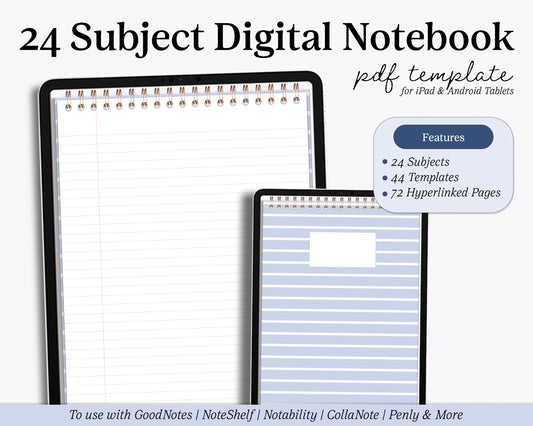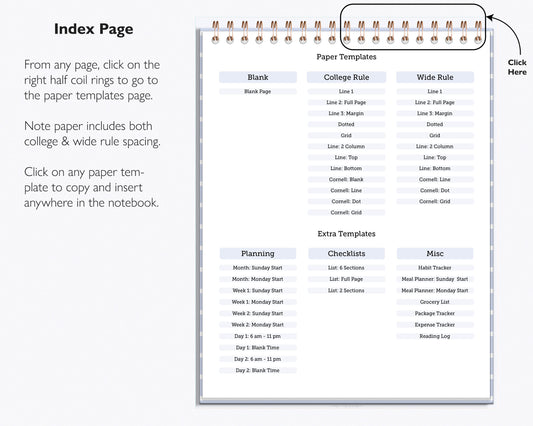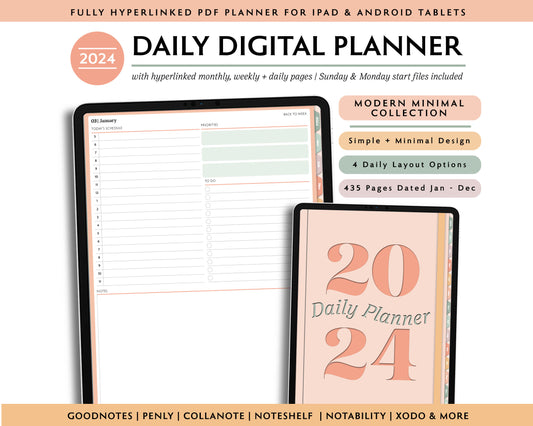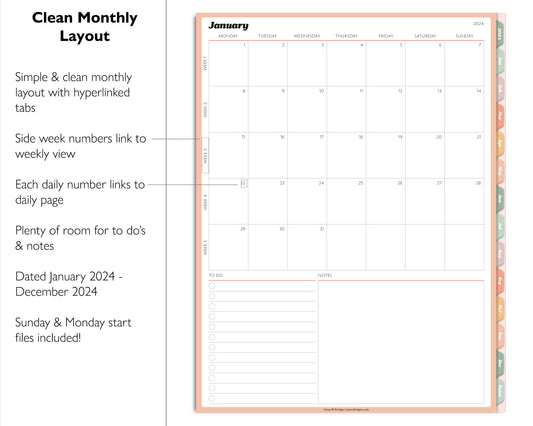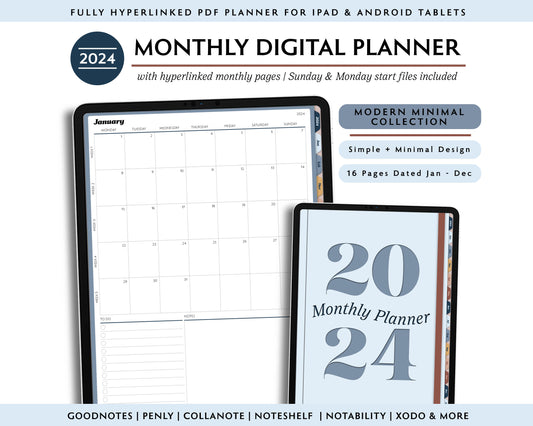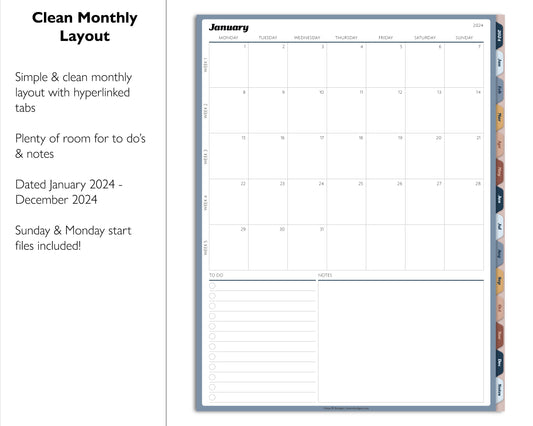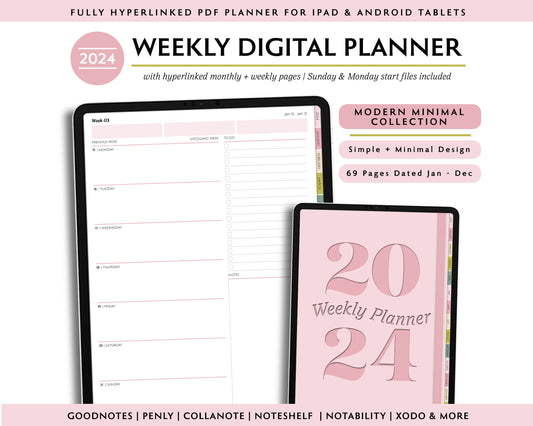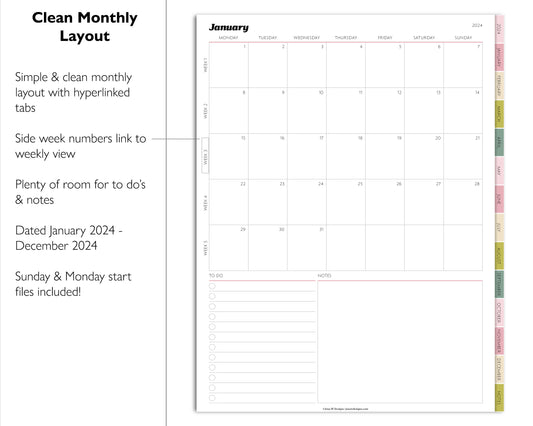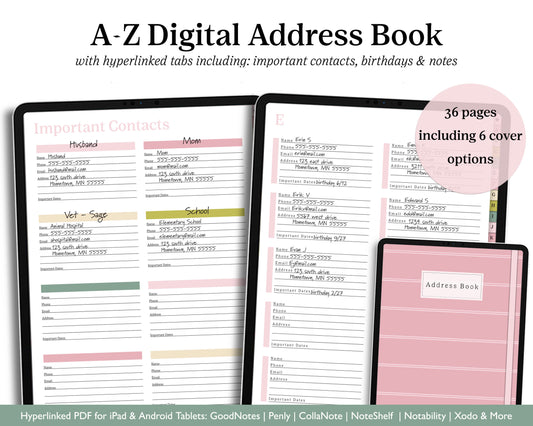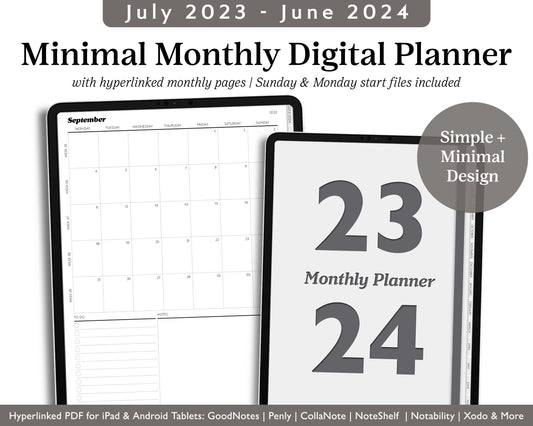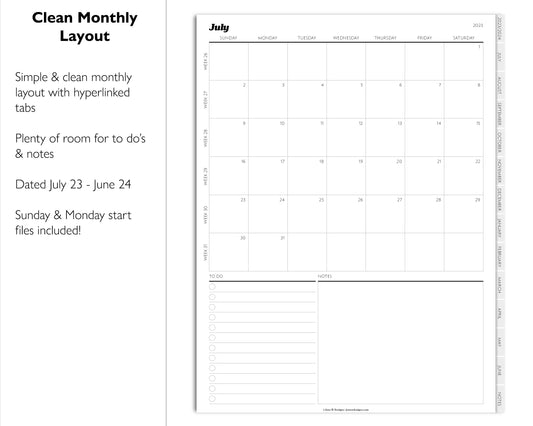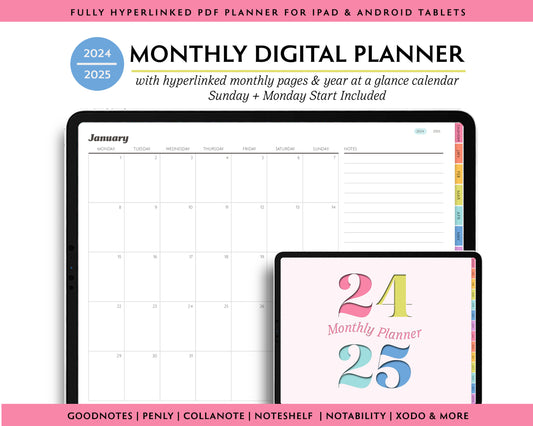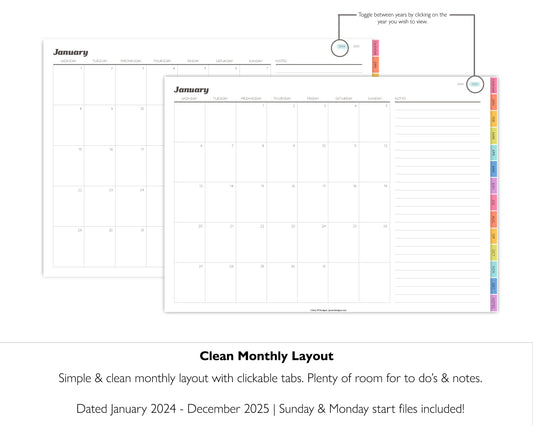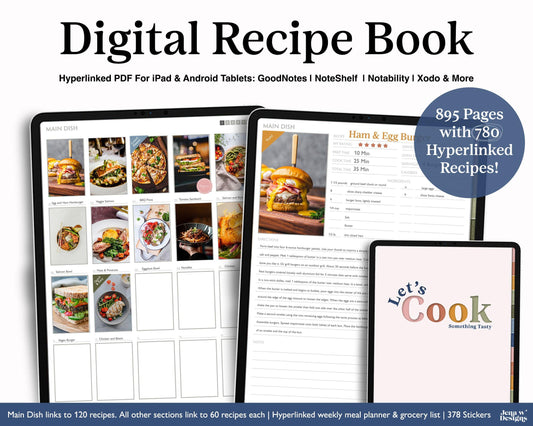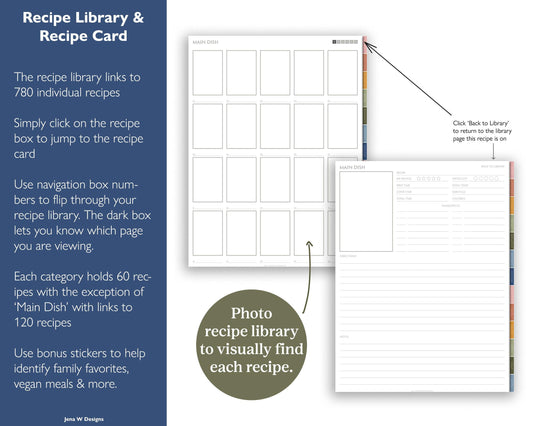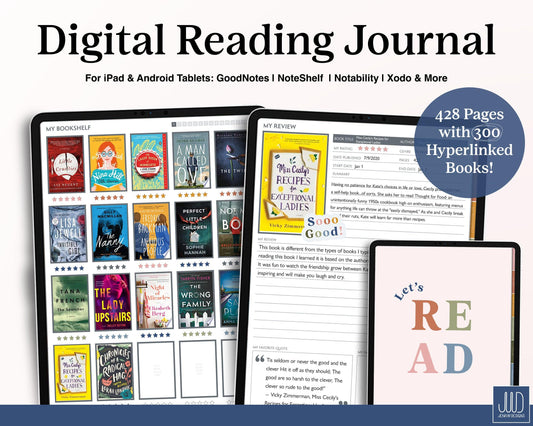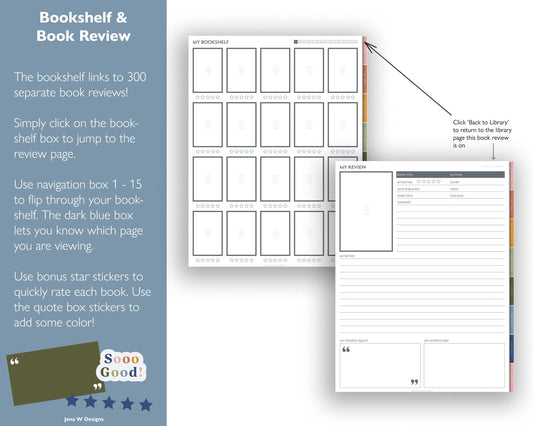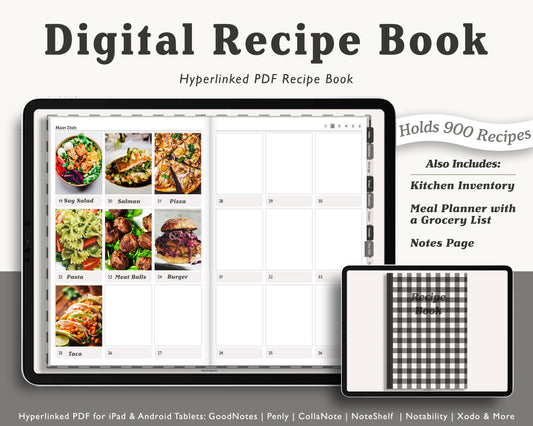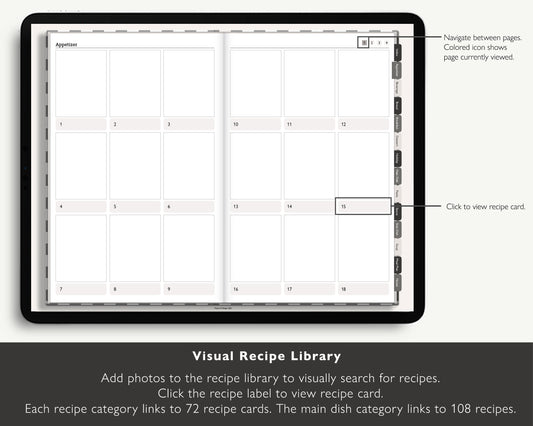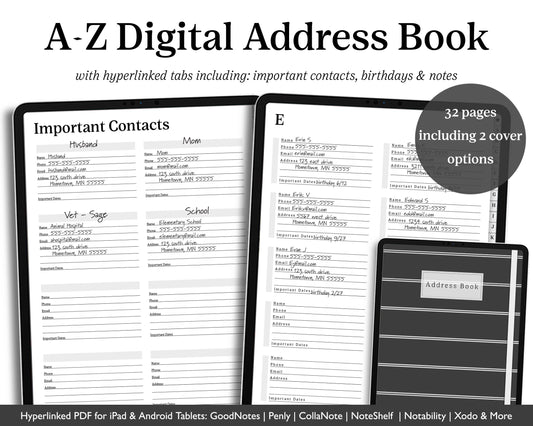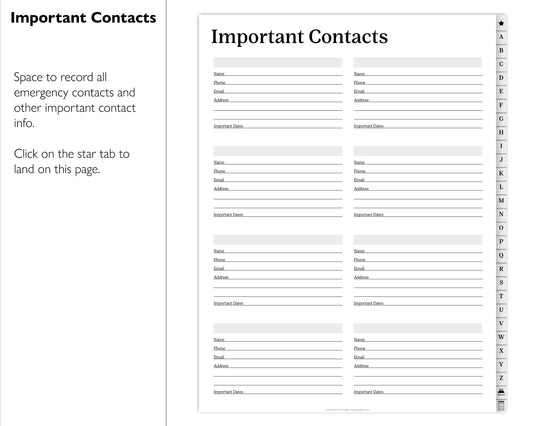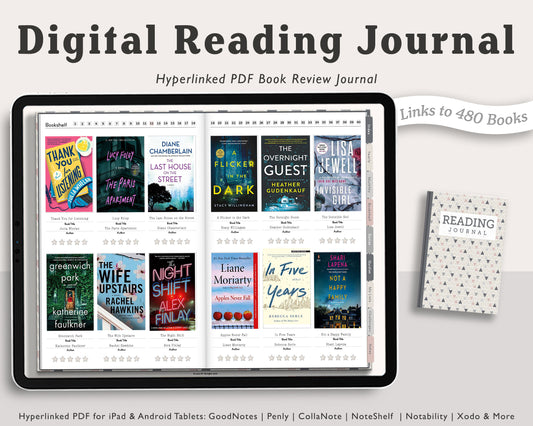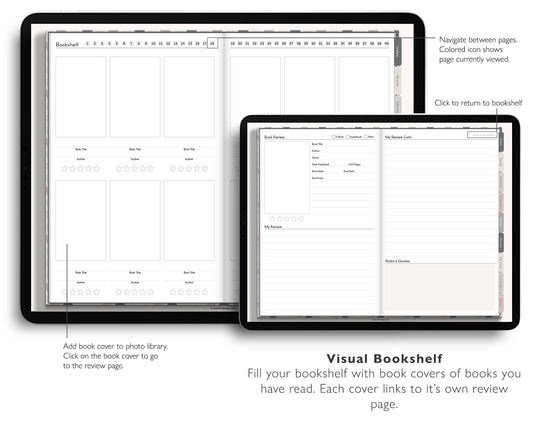Digital Planning is a fun new trend in the planning world. It's a great way to stay organized and take your planner with you without any extra bulk. GoodNotes is my favorite digital planning app that works not only on my iPad but on my MacBook and iPhone, meaning my planner is everywhere I go. In this post, I will show you an easy way to add your digital planner to the GoodNotes app, using your iPad.
Saving Your File and Opening it in Goodnotes
Once you download your digital planner, save your file to an easy to find location. I add a folder to the "On My iPad" storage in my iPad files.
Open GoodNotes and press the big plus button labeled "New” in your GoodNotes file screen. Go down towards the bottom and select "Import"
Look for the file you just saved and click it. This will automatically import your document to GoodNotes and you are ready to go!
An Alternative Way to Open Files
Go into your files folder and locate the pdf you just saved. Press down on the file and click share. Scroll own n select open in GoodNotes.
A screen will pop up asking where within GoodNotes you would like to save the file. Select your location and choose ‘Import as a new document”
Your file will open and you can start planning!